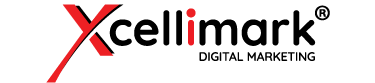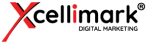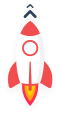How to Filter Contacts by Association Label in HubSpot CRM Workflows
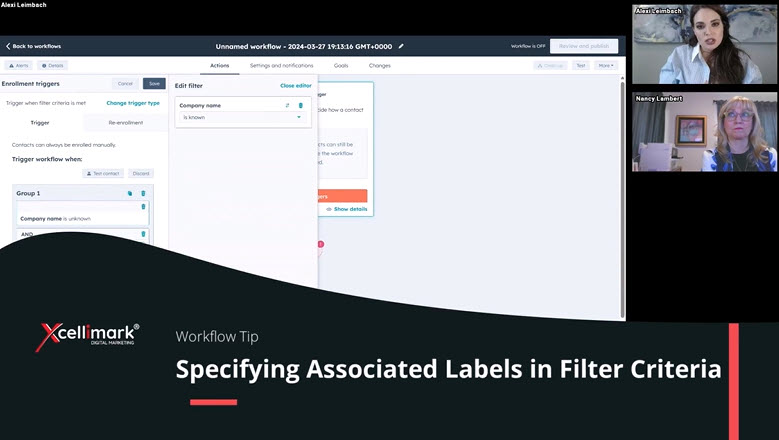
HubSpot Training Video Overview
- How to specify associated labels in filter criteria: This video explains how to use the filter criteria option in the software to select contacts based on their association labels, which indicate their roles or relationships with different companies.
- How to choose the primary company for contacts: If the user wants to filter contacts by their primary company, where they have the most prominent role, they need to click on the contact associated and select the primary company from the drop-down menu.
- The use of association labels and filters: The training shows how to use association labels and filters to specify the primary company of the contact, and to exclude contacts that have only a domain name or no company name on the associated company record.
- How to filter contacts by other association labels: If the user wants to filter contacts by other association labels, such as investor or board member, they can also find them in the drop-down menu under contacted associated.
How to Filter Contacts by Association Label in HubSpot Workflows
When optimizing digital marketing tactics for your business, the ability to filter contacts accurately is not just a convenience—it’s a strategic necessity. At Xcellimark, we’re committed to demystifying the complexities of the HubSpot CRM, empowering you to leverage its full potential.
In this video of our ‘How to HubSpot’ series, we focus on a feature that brings clarity to your contact management: filtering contacts by association labels.
Many of our clients manage contacts who wear multiple hats across various companies. You might have contacts who are investors in one company, serve on the board of another, and hold a CEO position at their primary company. In such cases, it’s crucial to filter contacts not just by company association but by the specific role they hold.
This is where HubSpot’s association labels come into play, allowing you to segment your contacts with precision.
We guide you through setting an association label to ensure that you’re viewing contacts in the context that matters most to you. For instance, when you’re looking at a contact who is associated with multiple companies, you don’t want to see them listed under just any company—they should be listed under their primary company, the one where they’re the CEO.
Here’s how you can set this up in your HubSpot Portal:
- Navigate to the contact’s record and look for the section that lists their company associations.
- You’ll find an option to set association labels—click on it.
- From the dropdown menu, select ‘Primary Company’ or any other label that accurately represents the contact’s association.
- Confirm your selection, and the system will update to reflect this association label across the contact’s record.
By following these steps, you ensure that your CRM reflects the most relevant company association for each contact, allowing you to filter and manage your contacts with unparalleled accuracy.
Remember, association labels are not just labels—they’re a powerful way to organize and access your data. Whether you’re preparing for a targeted marketing campaign or looking to streamline communication, understanding and utilizing association labels in the HubSpot CRM can transform the way you interact with your contacts.
Stay tuned for more insights from Xcellimark as we continue to explore the capabilities of the HubSpot CRM. Our goal is to help you make the most of your digital marketing tools, ensuring that your strategies are as effective as they are efficient.