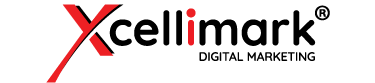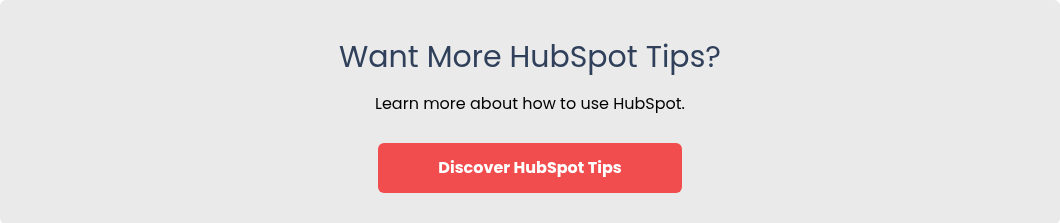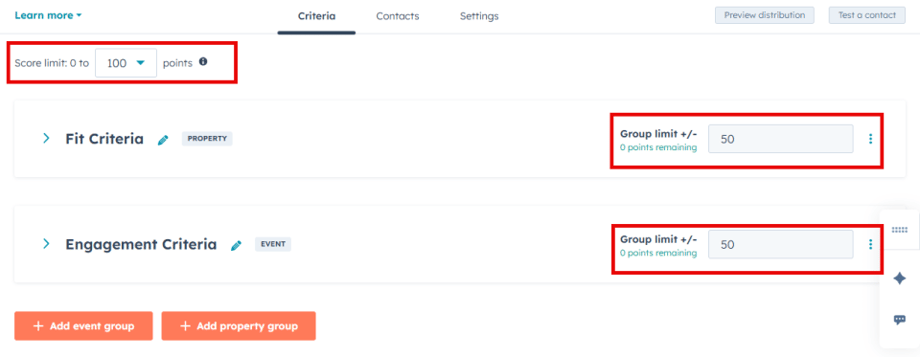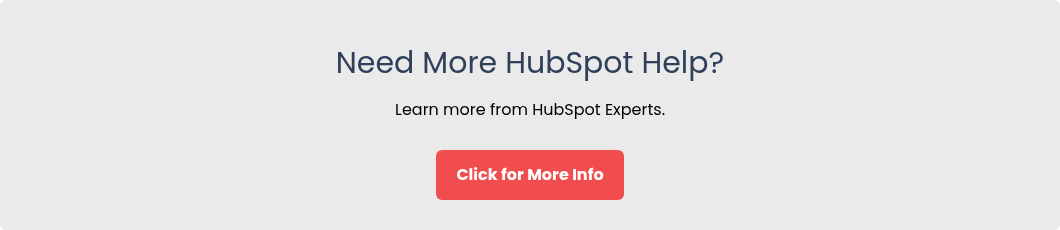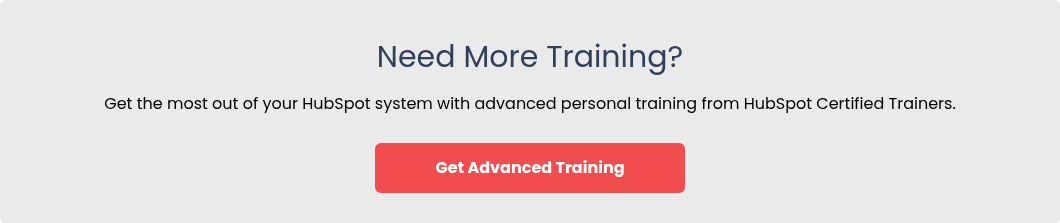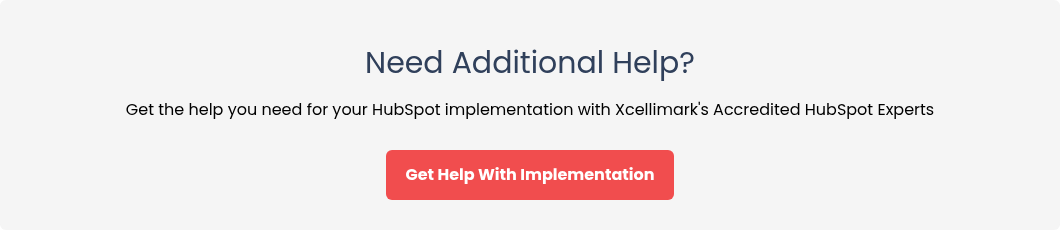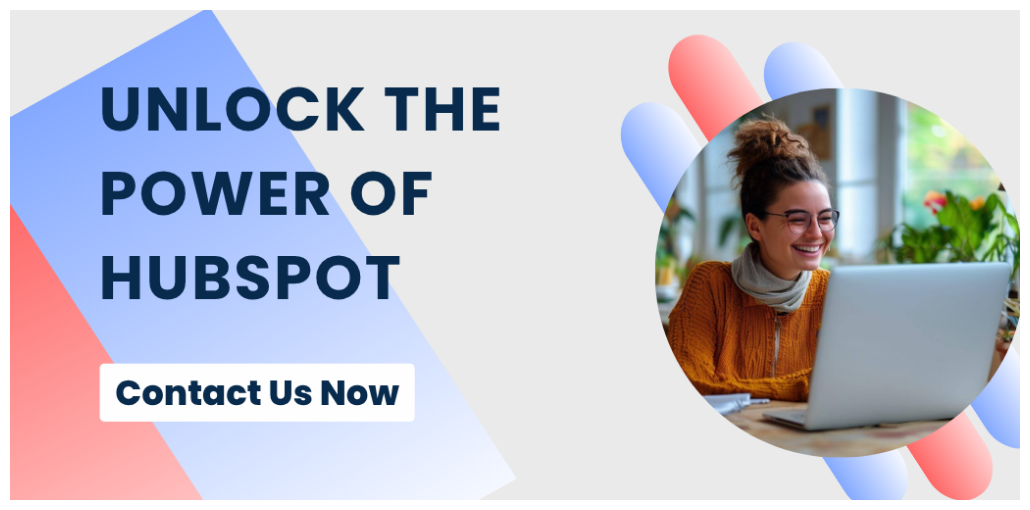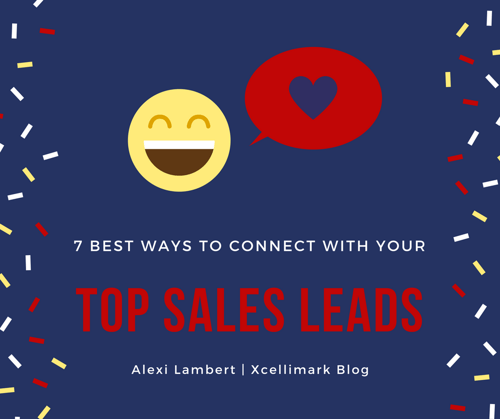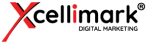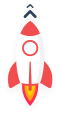Why You Need The Updated HubSpot Lead Scoring Guide
HubSpot’s new Lead Scoring experience is more powerful and flexible than the legacy “Score” property many teams have relied on for years. You can now model Fit (who they are) and Engagement (what they do) separately or together; score contacts, companies, and deals; and add time frames, decay, thresholds, associations, and AI-assisted scoring.
“Think of it like layers,” says Xcellimark’s Nancy Lambert. “Your total score is made of groups, rules, and criteria. Those layers give you control and better alignment with your sales process.”
This lead scoring guide helps you:
- Understand how Fit and Engagement work
- Automate sales alerts and workflows
- Build a complete lead scoring system
- Avoid common scoring mistakes
There are also short videos throughout this article so you can see some of the new lead scoring aspects demonstrated live.
What’s New in HubSpot Lead Scoring
There are several new aspects to HubSpot’s lead scoring tool. HubSpot has phased out the legacy score property in favor of the new Lead Scoring tool.
Discover the newest features that make it easier to qualify leads.
The latest lead scoring version supports:
- Objects: Contacts, Companies, and Deals
- Score types: Fit, Engagement, or Combined
- Scoring layers: Total limit → Group limits → Rules → Criteria
- Advanced features: Time frame, Decay, Thresholds, Associations, Aggregation, Per-value scoring, Frequency ranges, Score Limits, and AI scoring for contacts
- Reset options: You can reset engagement scores automatically through workflows (great for closed-lost leads)
“Deals are always a combined score,” notes Alexi Leimbach. “Contacts and companies can be Fit, Engagement, or Combined. It’s your choice.”
Overall Total Lead Score Ceilings:
- Marketing Hub Professional: totals the lead score up to 100 points
- Enterprise: totals the lead score up to 500 points
Understanding Fit and Engagement Lead Scores in HubSpot
Get clarity on how Fit and Engagement scores work together to provide a complete view of your prospects.
The Fit Lead Score shows you details about your lead based on demographics, firmographics, and company data such as job title, industry, company size, location, buying role, ICP (Idea Customer Profile) match, list membership, etc.
The Engagement Lead Score measures what your lead does and the actions he or she has taken, such as form submissions, page views, pricing page visits, CTA (Call to Action) clicks, email opens/clicks, meeting bookings, webinar attendance, event enrollments, etc.
The Combined Lead Score merges both Fit and Engagement scores and unlocks thresholds (A/B/C for Fit and 1/2/3 for Engagement), which simplifies handoffs and SLAs (Service Level Agreements) with sales much simpler.
“A1 is your ideal lead—best fit and most engaged,” says Austin Stillwell. “C3 is the opposite. Sales reps love this clarity.”
Step-by-Step – How to Build a HubSpot Lead Scoring Model
1. Create Your Combined Lead Score and Set a Sensible Total Limit
- Go to Marketing → Lead Scoring → Create score → Contact → Combined
- Name your lead score clearly (e.g., “Marketing Lead Score Combined)
- Set the total lead score limit based on your HubSpot plan (e.g., 100 for Pro)
Pro tip: Start with 100 and assign 50 to Fit and 50 to Engagement. You can rebalance later as you gain more knowledge.
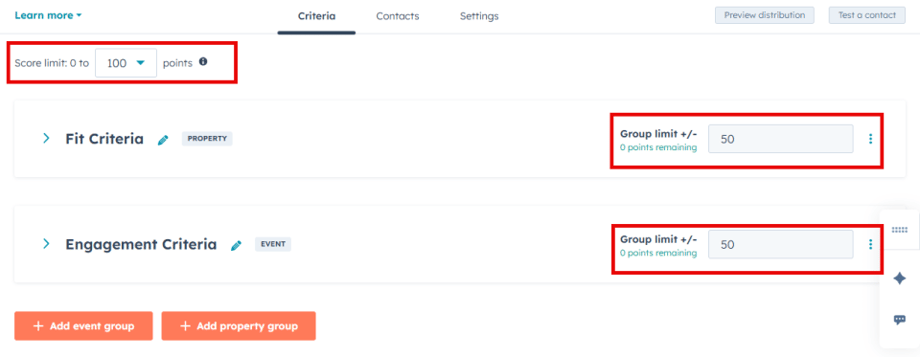
2. Build a Lead Scoring Fit Group Using Contact and Company Data
A. Start with High-Signal Fit Criteria
- Job title: CEO/Owner/VP/Director
- Industry: Your ICP industries
- Company size: Employee or revenue ranges
- Buying role: Decision maker vs. influencer
- Tech stack: Uses platform X/Y (if captured)
B. Use Per-Value Lead Scoring (instead of Cloning Rules)
When adding a multi-value property (e.g., job title), click “Score individually” and set different points per value.
- CEO/Owner: +10
- VP/Head: +7
- Manager: +4
- Student/HR (if not target): –5
C. Model AND/OR Logic with List Membership (for Fit only)
The new HubSpot lead scoring tool introduces criteria additively; it doesn’t chain conditions with AND/OR inside a single rule. If you need complex logic, build it as a segment (previously called “active list”) and score “Belongs to all/any/none of these lists.”
Examples:
- ICP Match List (industry + size + region) = +12
- Do-Not-Target List (vendors, competitors, students) = –30
D. Add Lead Scores from Associated Company Properties (with Guardrails)
- Click Add object → Associated company. This allows you to score on company industry, employee count, revenue, etc.
- Open Association settings to:
- Filter by Association label or Primary Company only
- Add Company-level filters (e.g., Industry = Automotive)
- Control Aggregation when multiple associations could inflate scores:
-
- Sum (adds all matches), Average, Minimum (count once), or Maximum
“Aggregation helps prevent score inflation when a company is linked to many contact records,” Alexi notes. “Use Minimum to count once, or Average to smooth extremes.”
3. Add Lead Scoring Engagement Group (Behavior-Based Scoring)
A. Select Your Event Types (examples using sensible weights)
- Form submission (Demo/Pricing): +30–40
- Pricing page view: +15 (time-boxed)
- CTA click (high-intent offer): +10 (cap at 3 times)
- Marketing email click (campaign): +5 (frequency-based)
- Meeting booked: +35–50
- Webinar attended: +15 (registered only: +7)
B. Use Frequency to Reward Intensity
For email or CTA clicks, you can assign different points by frequency:
- At least 10 clicks in the last 30 days → +15
- 1–9 clicks → +5
C. Add a Time Frame for Recency—or Decay for Gradual Fade
- Time Frame (criterion-level): “In the last 7/14/30 days:” once the window passes, the points drop off entirely.
- Decay (group-level): Starts at 1 month minimum; reduces the whole group by a percentage over time (e.g., –25% per month).
Rule of thumb: Use Time Frame to capture short-term intent (pricing page, recent email activity). Use Decay to model long-term waning interest across the full Engagement group. You can’t use both in the same group.
D. Limit Runaway Behaviors
When someone is click-happy, use the “Limit score to” control (e.g., cap email click points at 20). Leave high-intent actions (e.g., Pricing form) uncapped.
4. Set Thresholds for Sales-Ready Handoff
Create clear lead scoring tiers that align marketing and sales.
For Combined lead scores, HubSpot maps your Fit and Engagement groups into:
- Fit: A (best), B, C
- Engagement: 1 (best), 2, 3
This produces a simple grid (A1 = highest Fit + highest Engagement).
Go to Settings to customize the numeric ranges that define A/B/C and 1/2/3 to match your pipeline and volume.
Suggested starting point (out of 100 total; 50/50 split):
- A = 38–50
- B = 24–37
- C = 0–23
- Engagement:
- 1 = 35–50
- 2 = 18–34
- 3 = 0–17
“Make thresholds meaningful for sales,” Nancy advises. Tell reps they are alerted at A1, A2, or B1—that’s the sweet spot.”
5. Test and Validate Your HubSpot Lead Scoring Model
- Preview distribution to see average lead scores and how contacts cluster across ranges and thresholds.
- Test a contact (e.g., a known hot lead) to ensure the score matches your expectations.
If your top leads aren’t ranking as A1/A2/B1, adjust points, group limits, or thresholds, and preview again.
6. Automate Lead Scoring with HubSpot Workflows
A. Route Hot Leads to Sales Automatically
- Trigger: Lead scoring threshold updates to A1, A2, or B1
- Actions:
- Assign or rotate to Contact Owner (don’t override if Owner exists)
-
- Send internal email/Slack to the Contact Owner with context: name, company, Fit score, last engagement
- Create a new Task (ex: Call within 1 hour)
- Enroll in an email Sequence (if applicable)
B. Implement AND/OR Logic for Engagement via Workflows
The Lead Scoring UI doesn’t support AND/OR across separate engagement events. Instead, you will need to build it as follows:
- Workflow enrollment: “Submitted Pricing Form AND Viewed /pricing page”
- Action: “Add to ‘Pricing Intent static list”
- Back in Lead Scoring → Event criteria → Workflow enrolled (select “Pricing Intent”) → +40
This allows you to award points for combined behaviors (Ex: form + pageview, webinar + meeting, etc.)
C. Reset Engagement to Zero When Appropriate
Use cases:
- Closed-lost deal associated
- Long-term inactivity (e.g., 180 days)
- Unsubscribed (You may also subtract Fit points and/or exclude entirely)
In a Contact-based workflow, select: Action → CRM → Reset marketing lead engagement score → Choose your score.
“You can’t reset Fit,” Alexi notes. “But you can reset Engagement. This is super helpful after closed-lost.”
D. Campaign Attribution & Reporting
Attach scoring workflows and key lists to the Marketing Campaign in HubSpot so interactions attribute to Campaign influence and revenue.
7. Control Who Gets Scored (and Who Doesn’t)
Use lead score settings to include or exclude segments.
Go to Lead Score Settings → Contacts:
- Exclude lists or segments (up to 5): e.g., Customers, Partners, Competitors
- Only score lists or segments (up to 5): e.g., Prospects, US & Canada ICP
This keeps your CRM data clean and actionable, while preventing sales false positives.
Smart Starter Template for HubSpot Lead Scoring
Use this starter template to create your own lead scoring model in HubSpot. It includes recommended point values and criteria that balance Fit and Engagement for accurate results.
- Lead Scoring Fit group (limit 50)
-
- ICP List membership (industry+size+region): +12
- Job title (per-value): +3 to +10, Unqualified: –5
- Company size (per-range):
- SMB - +3
- Mid - +6
- Enterprise - +8
- Buying role = Decision maker - +8
- Do-Not-Target List: –30 (score won’t go below zero)
- Lead Scoring Engagement group (limit 50, time-framed and/or decayed)
- Pricing form submit: +40 (no cap, 30-day window)
- Pricing page view: +15 (7-day window)
- Meeting booked: +35
- CTA click (bottom-funnel): +10 (cap at 3)
- Email clicks (campaign): frequency tiering +5 or +15 (30-day window)
- Webinar attended: +15; Registered only: +7
Adjust based on your volume and pipeline.
Using HubSpot AI Scoring for Smarter Insights
HubSpot’s AI lead scoring feature helps identify patterns that manual models can miss. Here’s how to use AI-driven scoring to enhance your insights and improve lead prioritization. If your tier includes AI, try Create score with AI (Contacts only):
- Choose lead scoring Fit or Engagement (AI doesn’t create a Combined score)
- Select Start and End lifecycle stages (e.g., Lead → Opportunity)
- Pick a Look-Back window (e.g., 365 days)
- Let AI analyze commonalities of contacts who progressed; review the suggested criteria and values
We recommend using AI to discover hidden signals you can incorporate into your manual lead scoring model—even if you ultimately keep editorial control.
Quick Checklist for Migrating from HubSpot Legacy Lead Scoring
Transitioning from the legacy HubSpot scoring tool is straightforward when you follow this checklist. These steps help ensure your new model is consistent, accurate, and aligned with your business goals.
- Recreate your lead scoring Fit criteria using property rules and List membership for complex logic
- Recreate your lead scoring Engagement criteria using Events, Time frame or Decay, Frequency, and Score Limits
- Set Group limits to match your desired weight split
- Configure Thresholds (A/B/C and 1/2/3) and align with Sales
- Add workflows for routing, alerts, resets, and AND/OR logic
- Preview distribution and test contacts
- Exclude or Only score lists as needed
- Launch, monitor, and iterate monthly
Real-World Lead Scoring Example - How to Score for Webinar Engagement
See how lead scoring works in a real-world example focused on webinar participation. This section breaks down how to assign scores for registration, attendance, and post-event engagement.
“There’s a difference between registering and actually attending,” Austin reminds us.
-
- “Registered for Webinar: [Event Name]” List → +7
- “Attended Webinar: [Event Name]” List → +15
- Lead Score Engagement group:
- “Clicked ‘Watch Recording’ CTA” (7-day window) → +10
- “Downloaded slides” → +8
This lead scoring model rewards real participation while still acknowledging post-event interest.
Common HubSpot Lead Scoring Mistakes to Avoid
Avoid the most common pitfalls when building your lead scoring system. These insights will help you maintain accuracy and keep your scores relevant over time.
- Inflated scores from many associations → Use Minimum or Average aggregation
- Stale engagement → Use Time frames for page/views and Decay on the group
- Too many “A1s” → Tighten thresholds and reduce score limits; rebalance Fit vs. Engagement
- Sales ignore alerts → Trigger only on A1/A2/B1; include last engagement context, and add a Task
- Negative-only traps → Scores never go below 0; exclude segments or lists instead of “burying” people with subtractions
Governance Best Practices for Lead Scoring in HubSpot
Strong governance ensures your HubSpot lead scoring model stays consistent and effective. Here are some best practices for documentation, updates, and sales alignment.
- Use consistent naming: “Marketing Lead Score (Combined) – v1.0”
- Document point logic inside the lead score description
- Iterate on a schedule (monthly/quarterly): Review distribution and close rates by threshold
- Align with Lifecycle: Make sure lead scoring supports MQL → SQL definitions
- Lock key segments: ICP, Do-Not-Target, Customers
FAQs
Find quick answers to common questions about HubSpot lead scoring. These FAQs cover setup, automation, and how to use AI scoring effectively.
- What is the best total lead score to start with?
Start with 100 points and split evenly between Fit and Engagement.
- Can I reset only part of a lead score?
Yes, Engagement can be reset via a workflow; Fit cannot.
- Should I use AI lead scoring or manual rules?
Use AI to find hidden patterns, then refine manually for control.
- How often should I review lead scores?
Review monthly for accuracy and sales alignment.
Turn This Guide into a Working HubSpot CRM
Xcellimark can help design, implement, and automate your lead scoring system inside HubSpot. Our certified experts align your scoring strategy with your buyer’s journey, ICP, and sales SLAs.
Get a free HubSpot consultation to explore training, implementation, or customized scoring setup.
.png?width=900&name=HUG%20Event%20Banner%20%20(15).png)